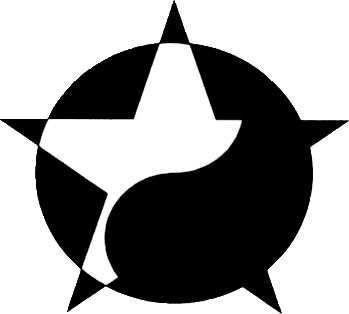Jump to Section:
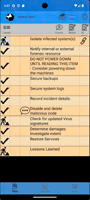
Watch the video. #Note that this is the same video as displayed from the landing page.

The Plan Tab

This is an example of a mobile application that was generated by the system. A user had supplied a Word file or some other text file. It was interpreted by the system, and this application was created. This particular app is for handling malware.
This is the Plan tab. This is where you’ll spend much of your time. This plan could have been created as a paper document and then imported into Reflex, or it could have been created directly inside of Reflex.

Most plans are done in a particular order. Often the item that follows cannot be done without the current item being complete. But in the case of this plan, the Orchestrator has told Reflex that the second item is independent of the first item. The icon next to that first item indicates it is still in progress, while the check next to the second item indicates it is complete.
The Orchestrator creates rules for every item. So where there are items that are independent, the team can be multitasking. This can result in a shorter execution time by maximizing the use of available resources.
Above the plan is a row of icons. Reflex is designed to run on any size mobile device. We discovered that it was not possible to provide the same amount of information across all devices. The layout shown is for medium to large phones and tablets, but it is also functional on very small phones.

If you’re using a small phone, you can click a button to switch to a simplified layout that works well for smaller screens.
The structure of this layout required extensive UI testing. It provides the full functionality of the larger layout and its usability is much easier than with the larger layout on a small phone.

1 – A forum icon on a task means it has a virtual forum attached. This works like a regular internet forum, but the topic is the specific task. It’s a place for team members to discuss issues in real time.
3 – Reflex also supports an overall incident forum—some teams prefer a single shared discussion space instead of one per item.
4 – Another icon lets users submit notes. These are automatically saved and will reappear during the “Lessons Learned” session after the incident.
5 – When a user submits an observation, the orchestrator can collect those notes and submit a prompt to an AI (such as ChatGPT). The AI responds with suggestions that may help resolve the incident more efficiently.
The Contacts Tab

This is the Contacts tab. It serves as an address book if you need to get in contact with other people participating in the incident. Tapping on an entry in the address book will bring up contact information about that person. Touching, then pausing on an entry will create an email to that person.
This email is sent through the Reflex email system. All emails sent during an incident are included with the incident archive. This ensures that company confidential information is not exposed in personal email. At the end of an incident, there are no Reflex email messages left on mobile devices.
The email system in Reflex is similar to a direct texting system.
This tab plays an important role in responding to the incident. You can determine who has checked in and is working on the incident as well as who is missing.
The Live View Tab

The Live View Tab shows a graphical view of the incident’s current status. It uses Reflex AI to evaluate who is present, who is missing, and what skills are needed to complete the plan. Based on these factors, it generates visual feedback to help the team leader gauge the likelihood of success.
At the top of the screen are icons visible only to administrators. 1 – One key icon allows escalation. Orchestrators can define actions to take when things aren’t going according to plan—such as contacting external vendors, backup team members, or escalation targets.
2 – Activation button

This screen creates a list of all resources that are not currently activated. This would be used in situations where expected resources are not available. The AI can suggest substitutes for the person that is missing.
When activated, a person will receive everything was sent to the other participants when first activated as well as all progress indicators and communications.